The Definitive SEO Website Migration Checklist for 2022
Migrating from an older website to a newer one can be tricky, especially when it comes to search engine optimization (SEO). Many of the factors that influence your site’s ranking on Google and other search engines are invisible to human eyes, which makes checking and rechecking your migration checklist something you should do before you actually go live with your new site.
This definitive SEO website migration checklist will ensure that you’ve checked all the boxes before launching your new site, so that you don’t end up kicking yourself later because you forgot about some critical aspect of your SEO or digital marketing strategy.
How does site migration affect SEO?
Site migration is a process whereby a website is transferred from one domain to another, or from one hosting platform to another. Migrating a website can be a complex and time-consuming undertaking. With many potential risks and rewards. When done correctly, a website migration can offer a significant boost to your SEO efforts.
However, if not done correctly, a website migration can result in the loss of traffic and ranking. It’s important to note that all forms of site migration will affect SEO rankings differently depending on factors such as the size and number of links that were built prior to migrating. We’re going to take a look at some of the common types of site migrations below. So you can get an idea about how different types might affect your search engine optimization strategy.
Use Google Search Console (Sitemaps, Fetch as Google and Structured Data Testing)
Sitemaps are a great way to tell Google about all the pages on your website. And they can be especially helpful when you’re migrating to a new domain. Fetch as Google lets you see how Google crawls and renders your website. So you can make sure everything is working properly. And Structured Data Testing lets you test your structured data to ensure that it’s valid and will appear correctly in search results.
You’ll also want to add any URLs of products or services you’ve changed or removed, using either a robots.txt file or by editing your sitemap manually. If you’ve made changes to the site structure. Check what URLs have been lost with Screaming Frog. Then go back into Google Search Console and add those pages as well.
When you change the address of a page, use redirects (either 301 redirects or JavaScript) to point visitors automatically to the new URL. Make sure your CMS doesn’t create duplicate content issues. The best solution is to edit each post so that no two posts share the same title, date published, or content.
Map your existing links in the context of your new website
It’s important to map your existing links in the context of your new website so that you don’t lose any link equity or traffic during the migration. Here’s a checklist to help you make sure your links are transferred over correctly:
- Make a list of all the pages on your current website.
- For each page, identify the most important links.
- Find out where those links are going to be on the new website.
- Manually replace the old URL with the new one and update the anchor text if necessary.
- If any links have gone dead, find and add them to the right place on your new site.
- Review canonical tags and redirects for consistency between both websites.
- Consider doing a 301 redirect to ensure there is no duplicate content or indexing issues on the new site once it goes live. You can also setup analytics goals for the new site before migrating it live which will enable you to start tracking data from day one.
Finally, remember to set up Google Search Console before starting your migration. So that when you do migrate, Google can capture all of your URLs at once.
Identify potential duplicate content issues
One of the biggest issues you can run into during a website migration is duplicate content. This happens when you have multiple versions of the same page on your new site. This can confuse search engines and hurt your SEO. To avoid this, you need to identify any potential duplicate content issues before you start your migration. Here’s how
1) Perform an audit of your existing pages.
2) Perform an audit of the new site (if it exists).
3) Review any URLs that are currently linking to your old domain name. If they contain keywords or phrases that you want to keep in Google’s index, 301 redirect them so they link back to the corresponding pages on your new domain name.
4) Audit all external links pointing to your old domain. These might be links from social media posts, blog posts, news articles, etc. You’ll need to ask whoever is in charge of those external sites if they will change the URL.
5) Consider using a tool like Copyscape to check for duplicate content on your old site, then compare it with your new one. If these steps seem daunting or time-consuming, there are plenty of web development agencies who specialize in website migrations who can do most of the work for you.
Create an XML sitemap using Yoast plugin on your new website
Creating an XML sitemap is one of the first steps you should take when migrating your website to a new domain. Yoast’s WordPress plugin makes it easy to generate a sitemap and submit it to Google Search Console. Remember to include all important pages on your website in your sitemap. Including blog posts, product pages, and category pages.
Submitting your sitemap will help Google index your new website more quickly and ensure that no important pages are left out of the search engine’s index. For example, if you don’t have a list of your most popular blog posts in your sitemap. Those articles might not show up in Google Search results.
Another key step is making sure that the robots.txt file on your old site includes redirects to each page on your new site. So that visitors can find their way around without getting frustrated or lost. Also, make sure that any images you’re using in your posts and/or landing pages are optimized (jpg/png/gif) before publishing them.
And lastly, be aware of canonical URLs (make sure they’re pointing to the correct destination). It’s also worth considering setting up hreflang tags for international audiences if your content spans different languages and cultures. This helps Google identify which language version of a page to serve up in response to a user query.
Migrate any good quality internal links to the new site
Good quality internal links are an important part of any website, and migrating them to a new site is a crucial part of any website migration. Here’s a checklist of things to do to make sure your internal links are migrated properly:
- Do a thorough audit of all your current internal links.
- Identify which links are most important and need to be migrated first.
- Set up 301 redirects for all your old pages to the corresponding new pages on the new site. Make sure that these redirects will stay in place even if you change your domain name in the future.
- Make sure that all of your other good quality internal links work without issues by following this process: copy-paste the link into Google search and see if it opens up the new page; if not, try clicking on it from one of your browser tabs.
- If it doesn’t work, go back to the original page and use view source to find out what needs fixing. Fix the problem, then copy-paste the link again into Google and check if it works now. Repeat this process until all good quality internal links work correctly.
- Start with the more important links, such as those that drive traffic or have lots of anchor text (text on other websites linking to yours).
- Next come those with lots of referring domains – websites linking to your website.
- The least important are those with just one referring domain or no referring domains at all.
- The last thing to do is make sure the 404 error pages don’t show up when people click on bad links – set up 404 redirects so they automatically go to the correct page instead!
Check your site speed
Site speed is important for two reasons: first, because it’s a ranking factor in Google’s algorithm, and second, because it affects the user experience. If your site is slow, you’re likely to see a decrease in traffic and an increase in bounce rate. Here are five ways to check your site speed:
- Use Google’s PageSpeed Insights tool.
- Test your site using Pingdom Tools or GTmetrix.
- Analyze the page load time with Developer Tools (in Chrome).
- Compare domain load times across devices with Lighthouse (also in Chrome).
- Consider hiring a developer to do performance optimization on your site.
Make sure your analytics tool is installed on your website
If you don’t have analytics installed on your website, now is the time to do it. This will help you track your website’s traffic and performance after your migration. Once you have it installed, make sure to set up goals so you can track your progress. You’ll want to keep a close eye on pageviews, bounce rates, and sessions (the number of times someone visits your site).
As an extra precautionary measure, you may want to block crawlers from indexing your old site before migrating: that way Google won’t crawl the old site before its removal.
Conduct technical spot checks
Technical spot checks are important to make sure that your website is optimized for search engine crawling and indexing. This checklist will help you identify and fix common technical issues that can impact your website’s SEO.
- Check your URL structure. Make sure your URLs are clean and easy to read. Use keyword-rich URLs where possible.
- Check your redirects. Make sure all of your old pages are properly redirected to new pages.
- Check your sitemaps. Ensure that you have a site map with accurate and up-to-date links to all of the pages on your site.
- Conduct a crawl audit . To find any errors or crawl errors, use Screaming Frog or another crawler tool like SEMrush.
- Audit the content on your site . Review the content on each page of your site for relevance, duplication, usability, broken links, etc., as well as spelling errors, typos, grammar mistakes or other problems in presentation or design.
- Evaluate duplicate content. It’s likely that at least some of your webpages contain duplicated content due to migration from an older version of your site. You may want to look into creating canonical tags or implementing the noindex tag for pages containing duplicated content.
-
Analyze your Google Search Console account
- The report in Google Search Console provides valuable insights about what Googlebot sees when it visits your site. You should be able to identify crawl errors and other issues by checking for warnings and messages in this report.
- Update XML sitemap index files. An XML Sitemap is a list of all the webpages on your site. Every time you add or change a webpage, update your XML Sitemap so that it accurately reflects which pages exist and how they’re linked together (this helps Google better understand how users navigate through your site).
- Remove unnecessary HTTP requests: Eliminate any unnecessary HTTP requests with tools like YSlow to help speed up loading times for your website visitors.
10a. Optimize your images. With regards to image optimization, think about size, resolution, and file type. What makes sense for one image may not work for another – if you need more information check out our blog post Image Optimization Made Easy.
10b. Fix broken links and 404 pages: If anything happens during the migration process that causes a link on your website to stop working or points to a dead page then you’ll need to edit those items after migrating them over.
10c. Monitor rankings before and after migration.
Run a report for broken internal links and external links, then correct these as needed
Before you launch your new website, be sure to run a report for broken internal links and external links. This way, you can correct any broken links before they cause any problems. Plus, fixing broken links will help improve your website’s SEO.
Here’s a quick checklist of what to do
1) Run a Google search to find if there are any pages on your old site that need work or removal;
2) Update the robots.txt file with new instructions for the crawlers;
3) Write up 301 redirects from old URLs to the corresponding new URLs;
4) Add in hreflang tags if needed;
5) make sure every page has an XML sitemap listing all the new URLs it is included in;
6) Perform a final crawl of your site to check for 404 errors and other issues.
7) Create and publish content (including images, blog posts, etc.) as quickly as possible once you’re ready. The longer you wait to post, the more difficult it becomes because Google won’t index anything after a certain amount of time.
8) Be patient! SEO is a long-term game, so don’t give up hope if things take some time to start working out.
9) Give yourself some time! It may take several months for everything to return back to normal once you migrate your site.
Test your 301 redirects to make sure all existing and new landing pages are redirecting correctly
One of the most important aspects of a successful website migration is making sure that all of your 301 redirects are set up correctly. This means testing each and every one of your existing landing pages to make sure they’re redirecting to the new page correctly, as well as setting up new 301 redirects for any new landing pages you create.
By doing this, you can be sure that your website visitors will always end up on the right page, no matter what device they’re using or what link they click
Check your canonical tags have been updated to the new versions
One of the most important aspects of an SEO-friendly website migration is updating your canonical tags. Canonical tags tell search engines which version of a page is the original, and should be indexed.
Failing to update your canonical tags can result in duplicate content issues, which can hurt your search engine rankings. Here’s a quick checklist to make sure your canonical tags are updated and correctly pointing to the new versions of your pages.
Double check that meta data is in place throughout the website
One of the most important aspects of any website migration is making sure that all of your meta data comes with you. This includes things like your title tags, meta descriptions, and even your H1 tags. Without these in place, your website will not be able to rank as well as it did before, and you could even lose some traffic.
To avoid this, double check that all of your meta data is in place before you make the switch. If you’re using a WordPress site builder like Wix or Squarespace, then your meta data should automatically carry over to the new site.
However, if you’re building a site from scratch, be sure to include the appropriate code throughout so that search engines can easily recognize and index it. If you are unsure how to do this on your own, contact an SEO specialist who can help set up everything correctly.
Heading tags
One of the most important aspects of SEO is using proper heading tags on your website. Heading tags help search engines understand the structure of your content and can give your pages a boost in the SERPs. Here’s a checklist of things to do when migrating your website to make sure your heading tags are optimized for SEO
1) Make sure that you’re tagging all of your sections with descriptive titles, headings, and subheadings;
2) Use H1 tags for each page title, H2-H6 for sections;
3) Make sure that every tag is different from other headings on the page (don’t use two H3s);
4) In case you missed any tags during migration, go back through each post and update them. If you used the same tags for different posts, change those up so they’re not repetitive. Remember to save before refreshing!
Comb over your website for any duplicate content
As you comb through your website, be sure to check for any duplicate content. This can be a common issue when migrating a website, and can cause problems with your SEO. To avoid any issues, be sure to fix any duplicate content before you launch your new site.
Once you’re confident that everything is in order, head over to Google Search Console or Bing Webmaster Tools and make sure all of the links are still there.
Temporary website blocks have been removed from your robots.txt file
If you’re planning on migrating your website to a new domain or host, there are a few things you need to do in order to make sure your SEO doesn’t take a hit.
First, you’ll need to update your robots.txt file.
Second, you’ll need to set up 301 redirects from your old pages to your new pages.
Third, you’ll need to update your sitemaps and submit them to Google.
Fourth, you’ll need to monitor your traffic and rankings during the migration process.
Check that all the content was migrated
One of the most important aspects of a successful website migration is ensuring that all your content gets transferred over to the new site. This can be a time-consuming process, but it’s worth it to avoid any potential drop in traffic or ranking.
Here’s a checklist to help you make sure all your content gets migrated
1) Review the old site and create a list of every page that needs to be migrated.
2) Export these pages from WordPress and export them as HTML files (.html). You’ll need an FTP client like FileZilla to access your old site if you’re not using WordPress.
3) Download WordPress on your new host and install it by following their instructions. Install Page Builder with Live Preview if possible, which will save time when styling posts on the front end later on.
Create a new directory within the wp-content folder on your hosting provider where the theme and plugins should be stored. Copy all of your WordPress content files (posts, pages, images, etc.) into this directory.
Find the XML file in this directory and edit to include URLs for each post (link to each corresponding URL) that you exported from WordPress earlier. Upload this file back onto your server with FileZilla.
Next, go to Tools > Import and select Upload file(s) option. Choose your XML file and hit OK. Next, choose the permalink structure you want (such as /%year%/%monthnum%/%day%) and then click Publish. Once done publishing, go ahead and import all the media assets including image thumbnails, videos, documents from your old site into the uploads folder on your WordPress installation.
Check Schema
One of the most important things you can do when migrating your website is to check your schema. Your schema is the code that tells search engines what your website is about, and it’s critical that you get it right.
The good news is, there are a few simple steps you can take to make sure your schema is up to date and compliant with the latest standards. First, look at your title tag in the head of your HTML document and make sure it matches the title on every page on your site.
Next, be sure that every image has an alt attribute (even if it’s just something like image), or Google will not index them as images. You should also double-check any internal links to ensure they point to the correct pages on your site. After that, verify all of your URLs (or use 301 redirects where necessary) so they are redirecting correctly. Finally, go through all of your meta tags and make sure they’re accurate—don’t forget categories!
Check Robots.txt file is as expected
The first thing you should do when migrating your website is to check your robots.txt file. This file tells search engines what they can and can’t crawl on your website. If you don’t have a robots.txt file, or if it’s not configured correctly, you could lose a lot of traffic during the migration process.
We recommend taking some time to learn about how this works before migrating so that you know exactly what to expect from this file. Make sure to set up a new WordPress site with all of the old content on it (this might be called a staging site). Do not try to import content into your WordPress site until you’ve double-checked everything in this checklist!
Keep an eye on your crawlability and indexability
Crawlability and indexability are two important factors when it comes to SEO. If your website isn’t crawlable, search engines won’t be able to find and index your content. And if your website isn’t indexed, it won’t show up in search results.
That’s why it’s important to keep an eye on your crawlability and indexability when you’re migrating your website. Here are a few things you can do to make sure your website stays crawlable and indexed: Make sure there is a sitemap that is updated every time new content is added Update the robots.txt file to allow crawlers access Add all the new URLs that you have migrated to the Robots meta tag Use redirects from old URLs to new URLs where possible Clean up 404 pages so they return 301 redirects to live content
Remove duplicate or unnecessary pages or sections Publish internal links across different parts of the site Manually update canonical tags if necessary Monitor keyword rankings after migration using competitor analysis tools like Moz Local Search Monitor traffic levels after migration using Google Analytics Free Google Search Console account
Maintaining good crawlability and indexability is important for any business looking to improve their online presence. You’ll want to make sure that your website is both accessible by crawlers and indexed by search engines before continuing with the migration process!
Audit your site performance
If you’re thinking about migrating your website to a new platform, you need to make sure that your SEO performance doesn’t take a hit. Use this checklist to make sure that your website is ready for the move.
- Are all of your on-page factors intact?
- Is there a noticeable difference in load time between your old site and the new one?
- Is content duplication an issue?
- Does analytics show any substantial differences in user behavior from old site to new site?
- Will you be able to maintain your social media presence with the new site?
- Do you have enough room in the URL structure for keywords without breaking anything?
- What are your thoughts on mobile compatibility (is it better)?
- Will plugins/scripts still work with the new platform or will they require tweaking or updating?
- Have you migrated everything over successfully with no hiccups at all?
-
Benchmarks
- Are you happy with how everything looks now that you’ve been live for a while?
- When was the last time your site had a major update?
- Will any parts of your site change as soon as you migrate, like URLs, navigation menus, etc.?
- How will moving impact the rest of your business operations (marketing channels, etc.)?
- How much downtime can we expect during migration and after migration if there’s going to be some?
- What are your thoughts on speed – does the new site feel faster than the old one?
- Was optimizing for both desktop and mobile important to you when choosing a new host?
- Did you find a backup plan in case things go wrong during migration or once you’ve migrated?
- Did anyone else know about these beforehand and not tell me?
- What’s our long term vision for the future of this website and its hosting?
- Are we 100% confident in our decision to migrate now that we have considered all the potential pitfalls?
A Quick Wrap
This definitive SEO website migration checklist for 2022 features a complete, detailed strategy for generating organic traffic, improving your website’s architecture, and highlighting core content. Gain a competitive edge by implementing this proven SEO roadmap and discover how you can trusty improve your search engine visibility.